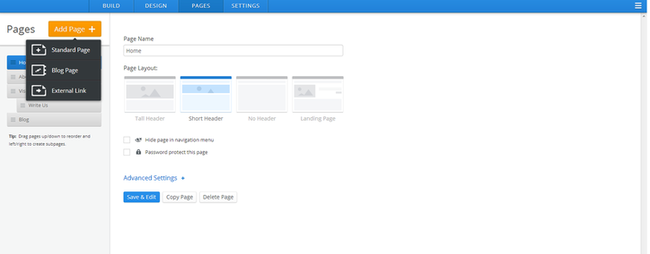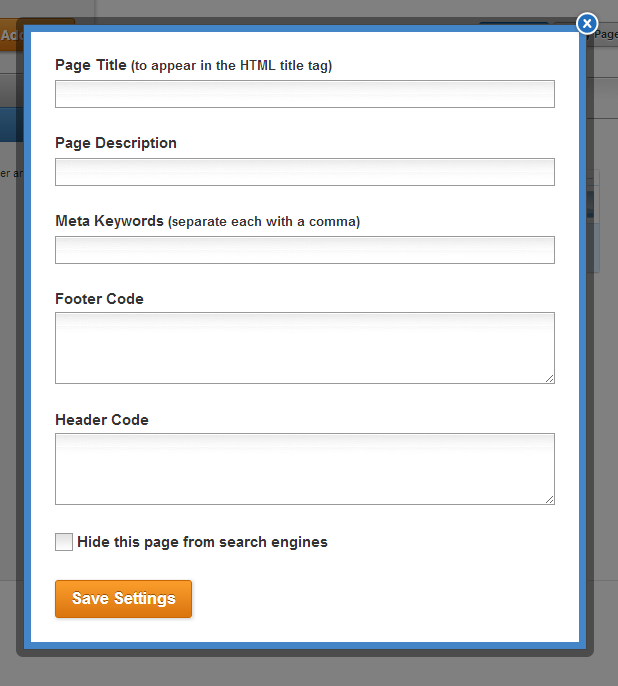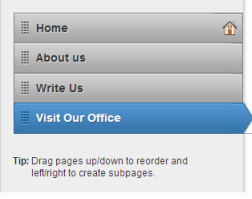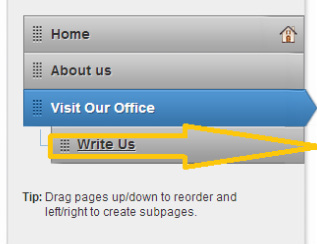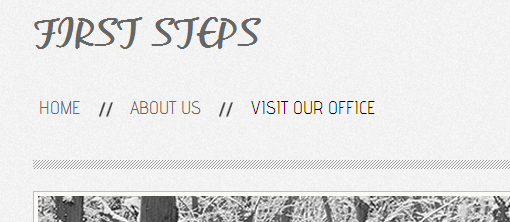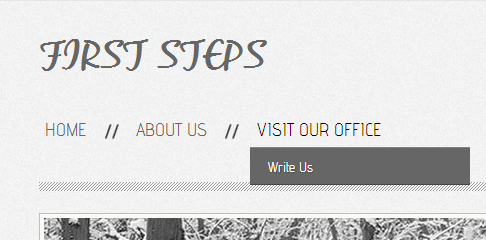|
Creating a new page is as simple as going to the Pages tab and clicking the Add Page button. There is an option to Add a Page where you can add page, blog and external links. For now let's focus on just creating New Pages. Click the Add Page button then a drop down list come up as seen below. Working from top-to-bottom you can:
The Advanced Settings for each page are useful for improving your site's Search Engine Optimization. If you don't know what this is, just ignore it for now. You can learn more about SEO via the appropriate section of our help site(once you're more familiar with putting a site together). Let's add several new pages to the example site (clicking Add Page again will add another page and save the changes to the page you were working on): a page for About us a page, a Write Us page for a contact form, a Visit Our Office page to provide the address, directions and a map. You can re-arrange the order of the pages by clicking and dragging them up and down the list. Dragging a page to the top of the list will make that page your Home, which is indicated by the house icon to the far right of the page name. The Home page can have whatever name you want it to have -- the name for this site's Home has been changed to Welcome. Let's create a sub-page by drag one page underneath another page and then drag it to the right until you see each one connected to the main page via a line. You can have as many sub-pages of a main page as you want. Let's ragging the Write Us page underneath and to the right of the Visit Our Office. Sub-pages appear in the site navigation menu as part of a drop-down menu for whatever page they're connected to (well see how this looks in a moment). Now the navigation menu for our First Steps site (which previously just showed a link to Home) includes links to all the pages we created. And if we scroll over the Visit Our Office with the mouse pointer, a drop-down menu appears with a link to each of the sub-pages we created. To edit the content of a page just click on its link from the navigation menu or go to the Pages tab, select the page from the list and click the Edit Page button.
Now let's take a look at how to Add a Blog to a site Comments are closed.
|
Main Links |
Our Services |
About Us |
|
Find Us
|
TERMS & CONDITIONS | PRIVACY POLICY
COPYRIGHT © STUNNING CREATIONS... All Rights Reserved...