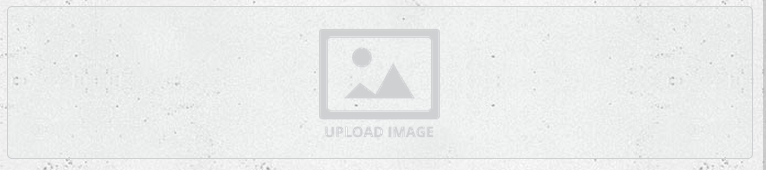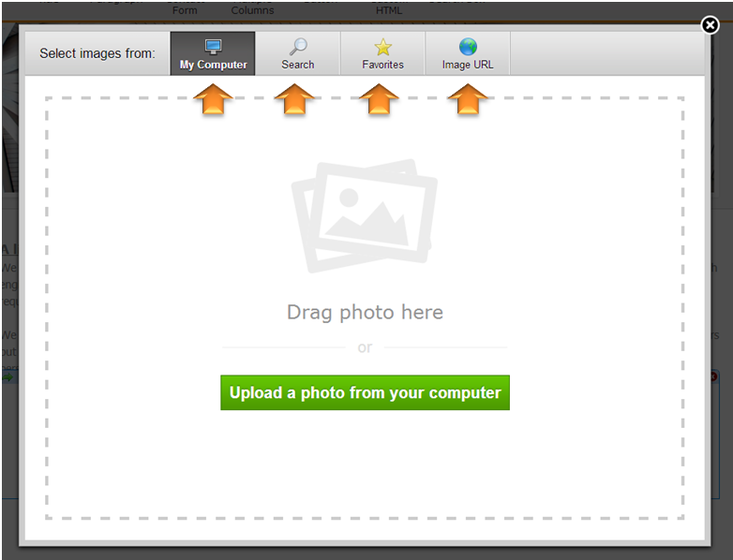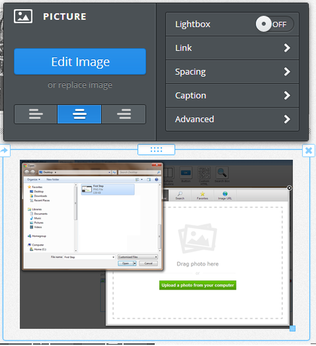|
There are four main elements that can be used to add images to a site:
Uploading an image to a picture element is as simple as clicking the big gray Sample Image. This opens a dialog box where you select how you want to upload your image. You can:
If you click edit button new menu will appears at the top of the page looking something like below. As you can see, each element we've added is stacked above or beneath another element like a column of building blocks. Elements stack on top of one another by default within the editor.
But what if we want to place two or more elements side-by-side? To do that, move on to the next step and learn how to Alter Your Layout. Comments are closed.
|
Main Links |
Our Services |
About Us |
|
Find Us
|
TERMS & CONDITIONS | PRIVACY POLICY
COPYRIGHT © STUNNING CREATIONS... All Rights Reserved...