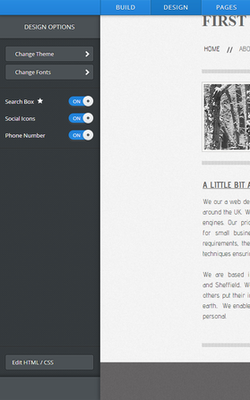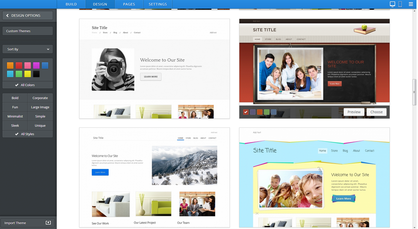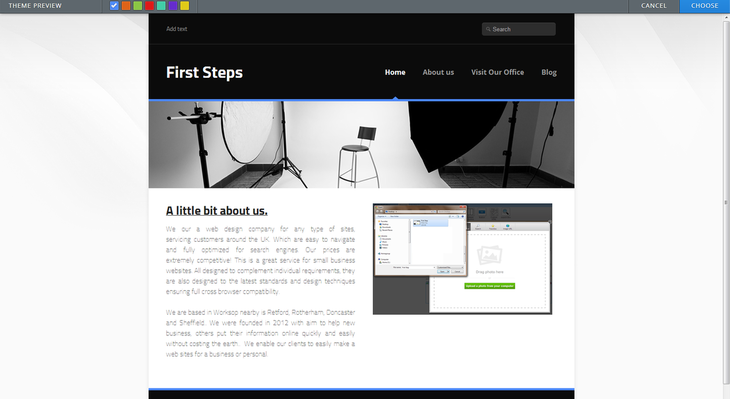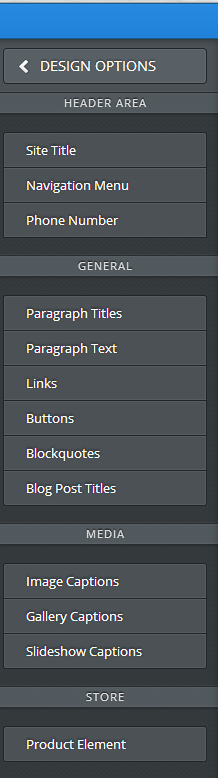Now that our site is coming along, this seems like a good time to decide which theme to use for the design. A theme can be selected at any time (whether at the beginning, middle or end of the process of creating the site) and selecting a new theme does not delete or alter the content of your site. To change your theme, go to the Design tab:
Comments are closed.
|
Main Links |
Our Services |
About Us |
|
Find Us
|
TERMS & CONDITIONS | PRIVACY POLICY
COPYRIGHT © STUNNING CREATIONS... All Rights Reserved...