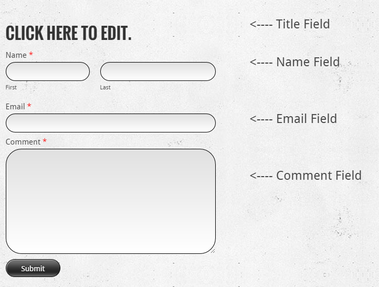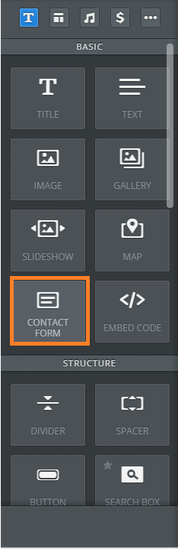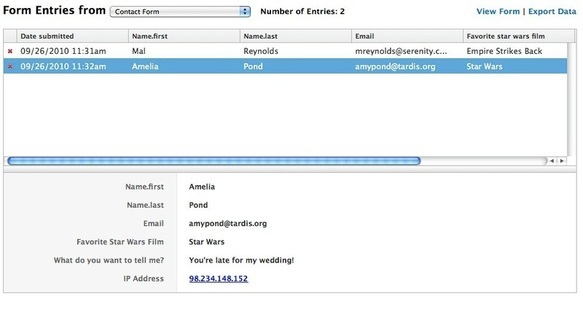Create a Basic Contact Form
|
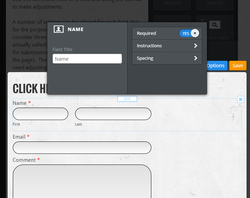
These fields are set as required (meaning the recipient must enter something in the field to submit the form) by default, but this is very easy to change just by clicking into the form, and then on a field and using the tool bar to make adjustments.
A number of settings can be altered for each field, but for the purposes of this help article we're only going to consider three settings - the Field Title (what the field is actually called), Required (whether the field is required for submission) and the Width (how wide the field is on the page). These are the most common settings that need adjusting.
A number of settings can be altered for each field, but for the purposes of this help article we're only going to consider three settings - the Field Title (what the field is actually called), Required (whether the field is required for submission) and the Width (how wide the field is on the page). These are the most common settings that need adjusting.
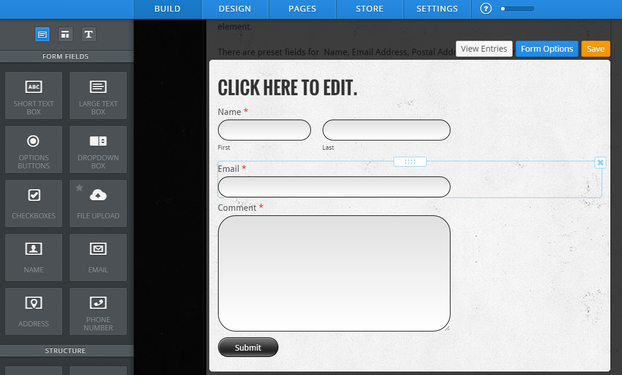
You can also quite easily add new fields to the form by dragging them on just like any other element.
There are preset fields for Name, Email Address, Postal Address, Phone Number and More, and generic Short and Large Text Box Fields (allowing you to create a field asking for any info you want), Options Buttons, Drop Down Boxes and Checkboxes to create survey style questions, and a File Upload field that allows the person filling out the form to send you a file of any kind.
There are preset fields for Name, Email Address, Postal Address, Phone Number and More, and generic Short and Large Text Box Fields (allowing you to create a field asking for any info you want), Options Buttons, Drop Down Boxes and Checkboxes to create survey style questions, and a File Upload field that allows the person filling out the form to send you a file of any kind.
Before you complete your form and Publish your site, you'll also want to give the form a name (for your own reference) and determine which email address (or addresses) you want the form/s submission to be sent. You can enter more than one address by separating them with commas.
You'll also want to decide whether you want to display a confirmation text directly on the same page when the form is submitted, or if you'd rather redirect visitors to another page on your site after the form is submitted.
You'll also want to decide whether you want to display a confirmation text directly on the same page when the form is submitted, or if you'd rather redirect visitors to another page on your site after the form is submitted.
Note that you can find these settings by using the Form Options button at the top of the form.
Replies to your form will go to the email address or addresses you entered under the form options and are also archived to the form entries section of your account. Form entries can be access under the more button to the right of the site's listing on the main page of your account.
If you have more than one form connected to your site, then you can flip through the different forms using the Form Entries drop-down at the top of the page.